Frequently Asked Questions
Q. Can you summarize the WP Abstracts work flow?
- A Wordpress admin creates a WP Abstracts Event adding event start and end date, submission deadline and topics (categories for submission) using the WP Abstracts Event's tab.
- The admin inserts a short-code created from step 1 to a Wordpress page. This creates the front-end dashboard where authors and reviewers login and work.
- Authors or reviewers register (using a customizable registration form) and sign in from the dashboard created in step 1 to submit abstracts and upload files to one of the topics/categories created in step 1.
- If enabled, an email is sent to the user submitting the abstract confirming the submission and an email is sent to the site admin (all site admins) informing them of the submission.
- A site admin then assigns the submission to a reviewer (reviewers are Wordpress users with the editor role). If enabled, the reviewer gets an email notifying them of the assignment for review.
- A reviewer then signs in to the dashboard created in step 1 and reviews the submission assigned to him/her in step 5.
- The admin then reviews the reviewer comments and recommendations and either accepts or rejects the submission.
- If enabled, the author gets an email notifying him/her of the decision made at step 5 and 6.
Q. I cannot find the registration area, how do authors or reviewers register?
A. The registration link (Create an Account) is located on the Login page. Authors and Reviewers may self-register on your website using the default WordPress signup process. To enable this, go to your WordPress Settings -> General tab and check the box that says “Any can Register”.
Q: Do I have to create accounts for authors and reviewers?
A: Authors and reviewers need an account on your site to access the dashboard and take part in your conference. Users may self register on your website or the admin may create accounts for users and forward the credentials to the user.
Q. After signing in to the dashboard I see "You don't have permission to access this page". What's happening?
A. This error message is common when the user accessing the dashboard is not permitted. At the moment only two user types can access the dashboard; Authors which maps to the "Subscriber" user role and "Reviewers" which maps to the "Editor" user role. You may also see this message is you are visiting the front-end dashboard while currently signed in as the Administrator.
Q. How do I specify the types of abstract submissions (poster, panel etc) for my conference?
A. Simply go to WP Abstracts Settings Tab and enter the types you want to allow for presenters. Submission types are comma separated.
Q. When clicking “New Abstracts” I get the following message “Abstract submission for this event has past”. What can I do?
A. This simply means that the deadline for your event has passed. If the event is still active simply go to the events tab in the admin area and extend the deadline date of the event.
Q. How do I setup Authors and Reviewers?
A. Authors are equivalent to Wordpress subscriber user role while reviewers are the editor user roles. Users may self register as authors and the site admin can then upgrade subscriber account to editor thus making that user a reviewer.
Q. How do I upgrade from the Free to the Pro version?
Upgrade from the free version to WP Abstracts Pro with three (3) simple steps.
- Upload WP Abstracts Pro to your plugin folder.
- Navigate to the plugin area in WordPress admin, deactivate the free version and activate WP Abstracts Pro.
- Update the shortcode from [wpabstracts] to [wpabstract event_id=ID] where ID is the event ID from your Events Tab.
Q. When are automated emails triggered in WP Abstracts?
Automated emails may be triggered on abstract submission, abstract status changes, reviewer assignments and review submissions.
Q. Can I edit or customize the templates for automated email notifications?
Yes. All email notification templates are customizable using various shortcode pertaining to the submission and event.
Q. After login, my site does not redirect to the dashboard, it remains on the login page until I refresh.
This is usually the result of a caching plugin at work. Add the dashboard page to the "do not cache" list of pages in your caching plugin and purge the page cache.
Q. When attempting to submit Abstracts users are seeing "Submission deadline has passed" even tho the current event deadline is in the future.
In most cases this is due to the incorrect event ID. Please confirm that the event ID on the dashboard page is the ID of the current event and not for a previous event.